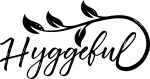Working long hours in front of a computer often involves constant use of a mouse, making it a critical tool for productivity and efficiency. However, prolonged use of an ill-suited mouse can lead to discomfort, fatigue, and even repetitive strain injuries (RSIs) over time. Choosing the right mouse for your needs can enhance your workflow, protect your hand and wrist, and reduce the risk of strain during extended working sessions.
In this blog, we’ll explore how to select the best mouse for long working hours, key features to look for, and top recommendations to help you stay comfortable and productive.
1. Why Choosing the Right Mouse Matters
Using the right mouse can significantly improve your work experience. Here’s why it’s essential:
- Ergonomics: A well-designed mouse reduces wrist strain and supports your hand in a natural position, preventing discomfort and injuries like carpal tunnel syndrome.
- Precision and Productivity: The right features, like customizable buttons and accurate sensors, streamline workflows and improve efficiency.
- Comfort: A mouse that fits your hand properly minimizes fatigue, even during long hours of use.
- Durability: A high-quality mouse designed for extensive use can save you from frequent replacements and ensure reliable performance.
2. Key Factors to Consider When Choosing a Mouse
1. Ergonomic Design
Ergonomic mice are specifically designed to provide comfort and prevent strain during extended use. Look for:
- Contoured Shapes: A mouse that supports the natural curve of your hand.
- Vertical Mice: These keep your hand in a handshake position, reducing wrist pronation.
- Trackballs: Require less wrist movement, making them ideal for users with limited desk space or wrist pain.
2. Hand Size
Choosing a mouse that fits your hand size ensures proper grip and reduces fatigue.
- Small Hands: Opt for compact mice designed for smaller grips.
- Large Hands: Look for larger mice with ample surface area for a relaxed grip.
3. Connection Type
Decide between wired and wireless based on your preferences:
- Wired Mice: Offer consistent performance with no need for batteries or charging. Ideal for high-precision tasks like graphic design or gaming.
- Wireless Mice: Provide flexibility and reduce desk clutter but may require batteries or recharging.
4. Sensor Type
The type of sensor determines how accurately the mouse tracks movement:
- Optical Sensors: Perform well on most surfaces and are suitable for general tasks.
- Laser Sensors: Offer higher sensitivity and work on a wider range of surfaces, ideal for professional or creative work.
5. Customization Options
Mice with programmable buttons allow you to assign shortcuts for frequently used functions, improving productivity.
6. DPI Settings
DPI (dots per inch) measures the sensitivity of the mouse. Adjustable DPI settings let you switch between precision and speed, depending on your task.
7. Battery Life (for Wireless Mice)
If choosing a wireless mouse, ensure it has long battery life or rechargeable options for uninterrupted use.
3. Types of Mice for Long Hours
1. Ergonomic Mice
Ergonomic mice are designed to minimize hand and wrist strain, making them ideal for long working hours. Features include:
- Vertical orientation for a natural handshake position.
- Contoured shapes to fit the hand.
Best For: Professionals prone to wrist pain or RSIs.
2. Gaming Mice
Gaming mice aren’t just for gamers—they’re also great for professionals who require high precision and customizable features. They typically offer:
- High DPI for sensitive tracking.
- Programmable buttons for shortcuts.
Best For: Graphic designers, video editors, and coders.
3. Trackball Mice
Trackball mice allow you to control the cursor by rolling a ball with your thumb or fingers. These require minimal wrist movement, making them perfect for those with limited desk space or wrist issues.
Best For: Users with wrist pain or confined workspaces.
4. Compact Travel Mice
Compact mice are lightweight and portable, perfect for professionals who frequently work on the go.
Best For: Remote workers or those with limited desk setups.
4. Recommended Mice for Long Hours of Use
1. Logitech MX Master 3
- Best For: Productivity and multitasking.
-
Features:
- Ergonomic design with a thumb rest.
- Customizable buttons and a high-precision sensor.
- Dual connectivity: Bluetooth and USB receiver.
- Why It’s Great: Its smooth scroll wheel and extensive customization make it ideal for extended work sessions.
2. Anker Vertical Ergonomic Mouse
- Best For: Preventing wrist strain.
-
Features:
- Vertical design for a natural handshake position.
- Optical tracking technology for smooth cursor control.
- Affordable and lightweight.
- Why It’s Great: A budget-friendly ergonomic option for professionals.
3. Kensington Expert Wireless Trackball Mouse
- Best For: Wrist and hand pain relief.
-
Features:
- Large trackball for precise cursor movement.
- Adjustable scrolling speed.
- Ambidextrous design for both right- and left-handed users.
- Why It’s Great: Minimal wrist movement makes it perfect for those with wrist pain or limited desk space.
4. Razer DeathAdder V2
- Best For: Precision and speed.
-
Features:
- High DPI sensor (20,000 DPI) for sensitive tracking.
- Durable ergonomic design.
- Programmable buttons for productivity shortcuts.
- Why It’s Great: Combines gaming-level precision with professional functionality.
5. Microsoft Sculpt Ergonomic Mouse
- Best For: Office work and daily use.
-
Features:
- Curved design for comfort.
- Windows button for quick access to the Start menu.
- Wireless connectivity.
- Why It’s Great: Its ergonomic design supports the wrist and reduces fatigue during long hours.
5. Tips for Using a Mouse During Long Work Hours
1. Maintain a Proper Grip
- Avoid gripping the mouse too tightly, as it can cause tension in your hand and fingers.
- Use a relaxed grip to minimize strain.
2. Take Frequent Breaks
- Every 30-60 minutes, take a short break to stretch your hand, wrist, and fingers.
- Perform wrist rolls and hand stretches to relieve tension.
3. Use a Mouse Pad with Wrist Support
- A cushioned mouse pad can provide extra support for your wrist, reducing pressure and discomfort.
4. Adjust Mouse Sensitivity
- Set the DPI or sensitivity to a level that minimizes excessive wrist movement while ensuring accurate cursor control.
5. Alternate Hands
- If you’re comfortable, practice using the mouse with your non-dominant hand to reduce strain on your primary hand.
6. Maintenance Tips for Your Mouse
- Clean Regularly: Wipe your mouse with a damp cloth and clean the sensor to ensure smooth performance.
- Replace Batteries or Charge: For wireless mice, keep an extra battery or charging cable on hand to avoid interruptions.
- Store Properly: When not in use, place your mouse in a protective case or drawer to prevent dust buildup or damage.
7. Conclusion: Invest in Your Comfort and Productivity
The right mouse can make a world of difference for professionals who spend long hours at their desks. By considering ergonomics, hand size, functionality, and features like DPI settings and connectivity, you can find a mouse that supports your productivity and protects your health.
Whether you prioritize comfort, precision, or portability, there’s a mouse designed to meet your needs. Invest in a high-quality mouse today, and enjoy a more comfortable and efficient work experience.